Making Your Voice Heard in the Virtual Classroom
Teaching remotely is part of our new reality as professional educators. Even when our students are ‘back in the schools’ full time, educators will continue to work collaboratively through various conferencing apps for professional development, student enrichment, and online learning opportunities. One of the biggest challenges facing the virtual classroom is making sure your students can hear your voice clearly, concisely, and above any background noise that might exist in the room.

The Crux
Laptop microphones are often an afterthought for PC manufacturers. With so many other parts to the device demanding significant resources, the microphone for chatting has often been relegated to the absolute least expensive mic that can be sourced. These on-board microphones often require the educator to be within a few feet of the screen at all times, or risk important parts of phrases being lost during instruction. Laptop mics also are notoriously known for picking up ‘everything in the room’ without much directionality. My school-issued device picks up the radiator noise in the back of my classroom equally as loud as my own voice, and this can be a real problem. The most obvious solution is using a microphone that can be worn like a lavalier, or at least pointed directly at my mouth to ensure everyone hears my lesson.
Sound Advice
The easiest approach to fix this problem is to use a USB compatible microphone. This means that I won’t need an audio interface, or a bunch of confusing cables to wrangle when I want to use the mic. A USB mic will plug right into my computer and not require any ‘special software’ to get it working properly. I don’t need something that you’d use in a recording studio, the very concept of getting a mic ‘on my person’ instead of built into the laptop screen will dramatically increase the intelligibility of my speech.
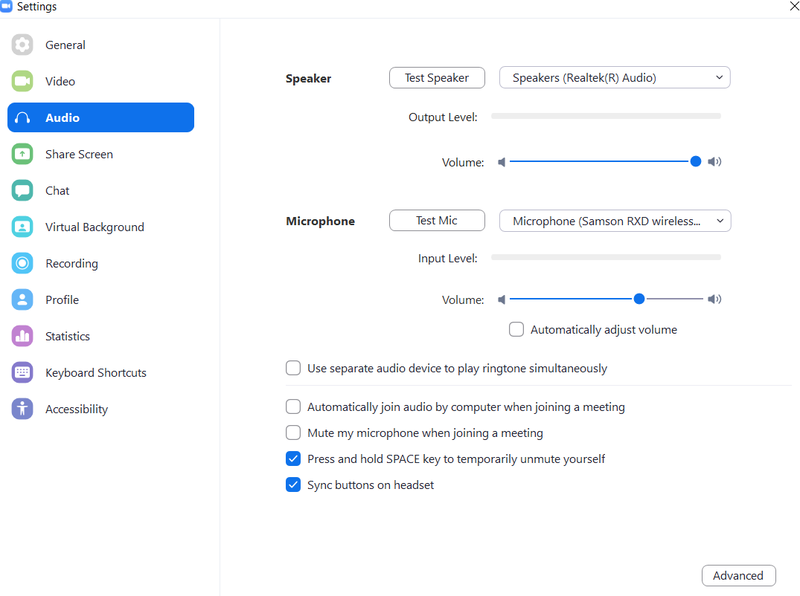
The most common videoconferencing software options like Zoom, Google Meet, and Microsoft Teams all allow for the selection of your audio ‘device’. If you go to the ‘Settings’ menu and choose ‘Audio’ like you see above, you’ll be able to select your microphone. Think of this as you telling the computer which microphone you would like to use. The computer will show you all of your available microphones here, and you can chose the one you want to use when you’re running videoconferencing software.
If you’re using a mobile phone, you’re not left out in the cold! Many USB microphone solutions will work with iOS and Android, and many come with the cables you need to connect them to your phone. Finding a mic that works with your computer AND your mobile phone is a bonus – I’ve had plenty of classes where my school-issued device wasn’t working great and I switched to my phone in a pinch!
If you choose a wireless solution, you’re going to have 2 parts – the microphone with either a built in transmitter or connected to a transmitter via a cable, and a receiver with USB audio output. You’ll need to make sure the devices are ‘paired’ and talking to each other. Most wireless mic systems come paired from the factory, but you can always consult with the manual to look up how to pair them if things aren’t working great. You’ll place the microphone on your person where it can ‘pick up’ your voice, and you’ll plug the USB receiver into your computer’s USB port. Turn everything on, then head into the ‘settings’ menu on your conferencing software to select the mic and away you go!

Get Ahead of the Game
Whether you go with a lavalier or a headworn option, using a wireless mic with a USB receiver is one of the best things you can do as a teacher in a remote situation. It ‘unshackles’ you from your desk and allows you to be heard clearly no matter where you are in the room. I’ve been able to even assist a student ‘off camera’ and still talk to my remote class to keep them engaged as I do. Being able to walk where you need to in your classroom to demonstrate is a godsend, and it makes the investment in an external microphone completely worth it.
Explore these Samson Audio Solutions for the Virtual Classroom
USB microphones
USB wireless systems
Headphones
Portable PA systems
